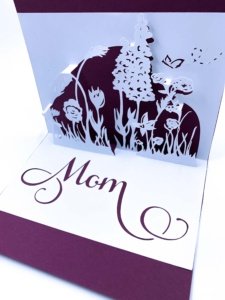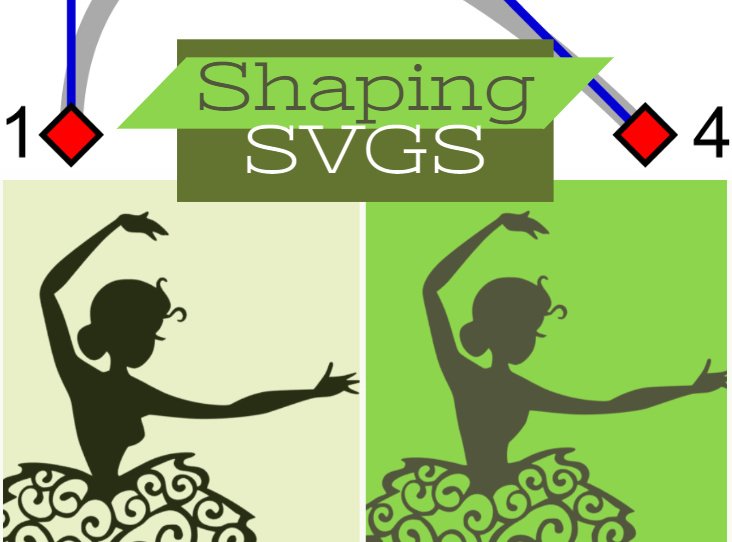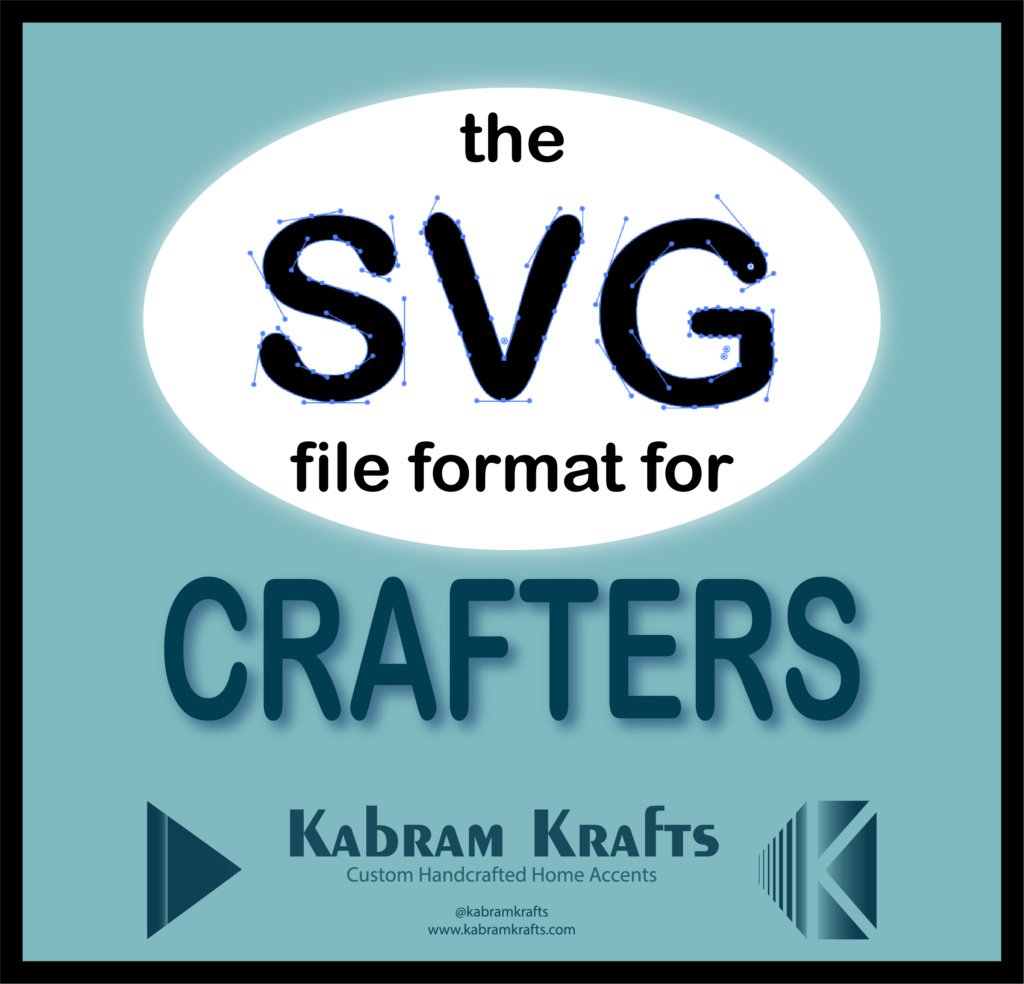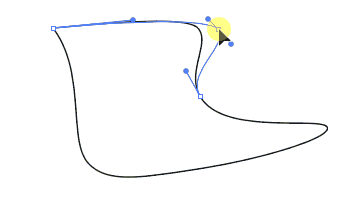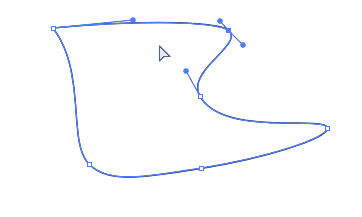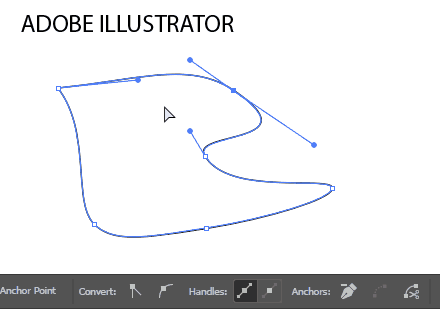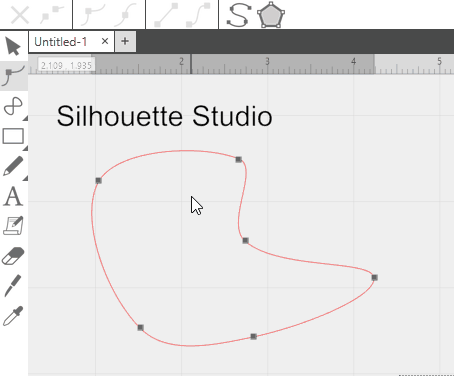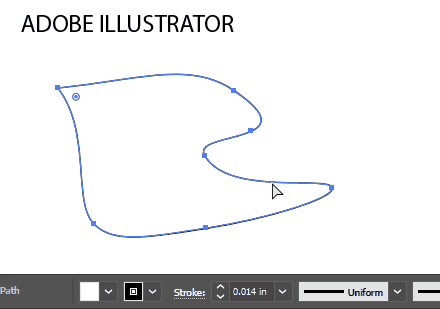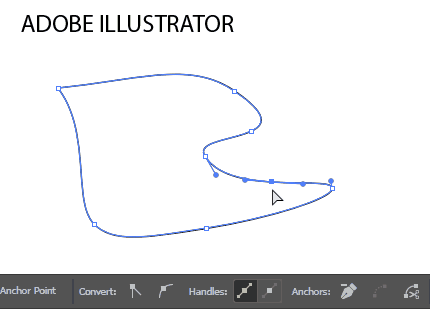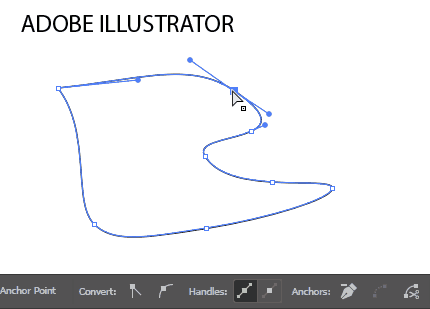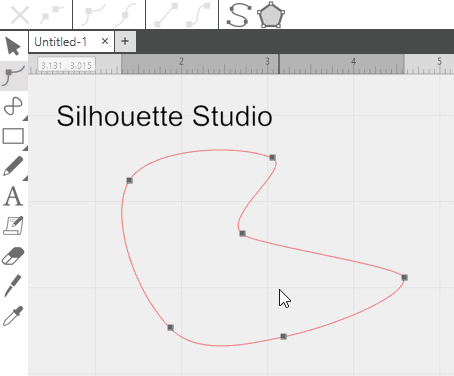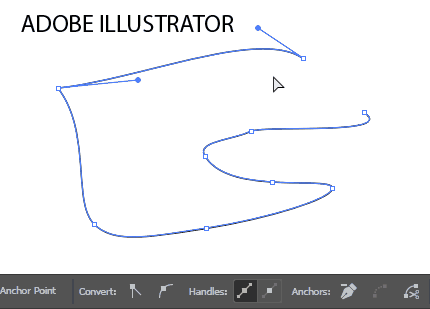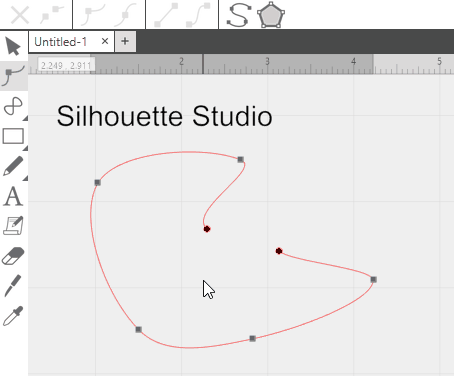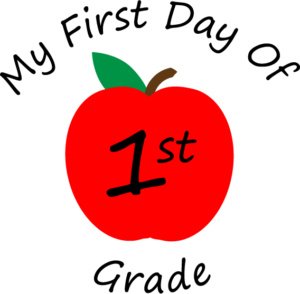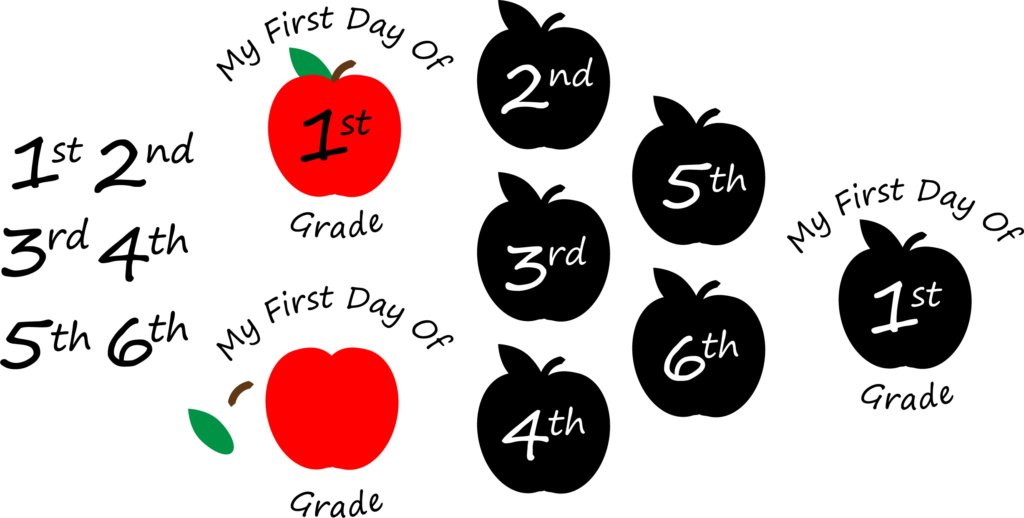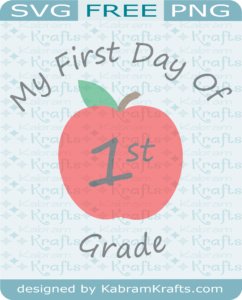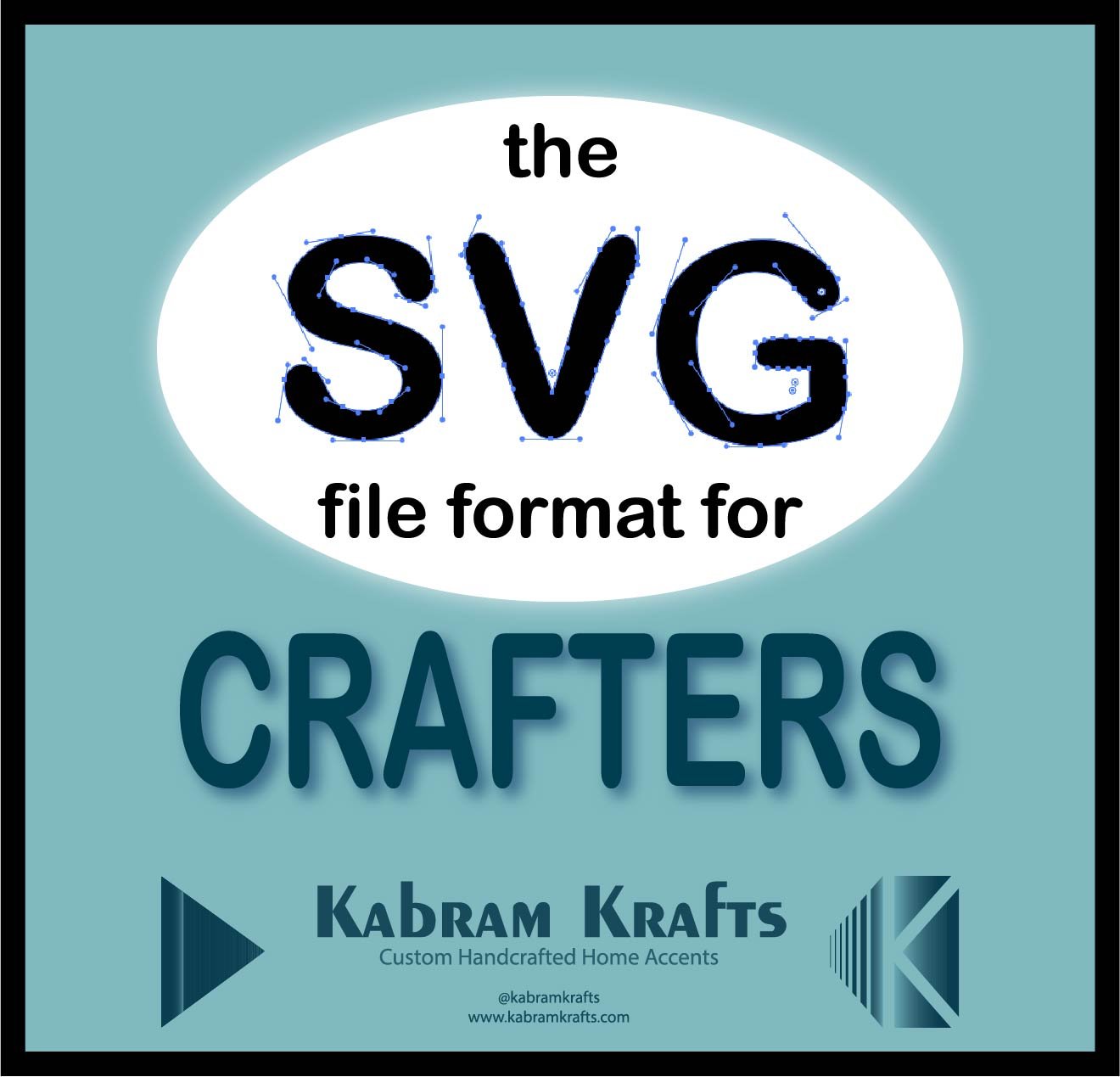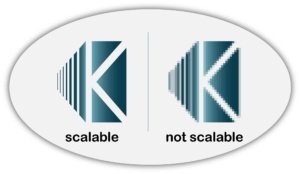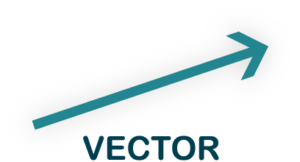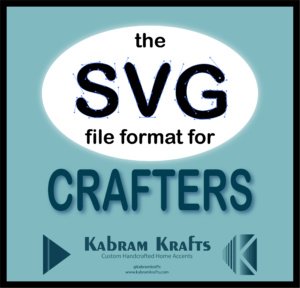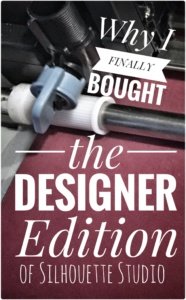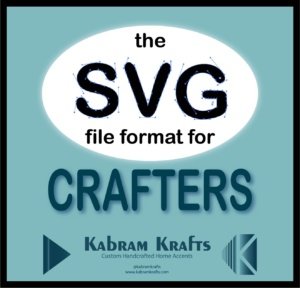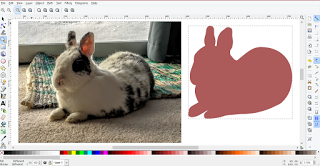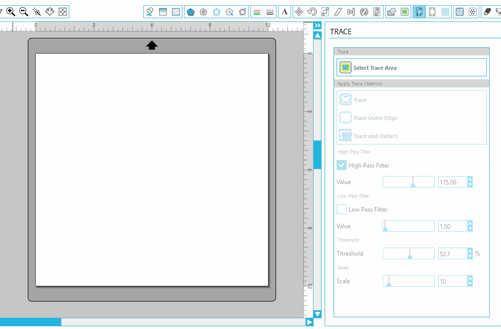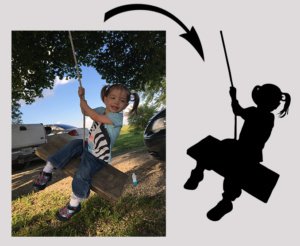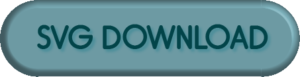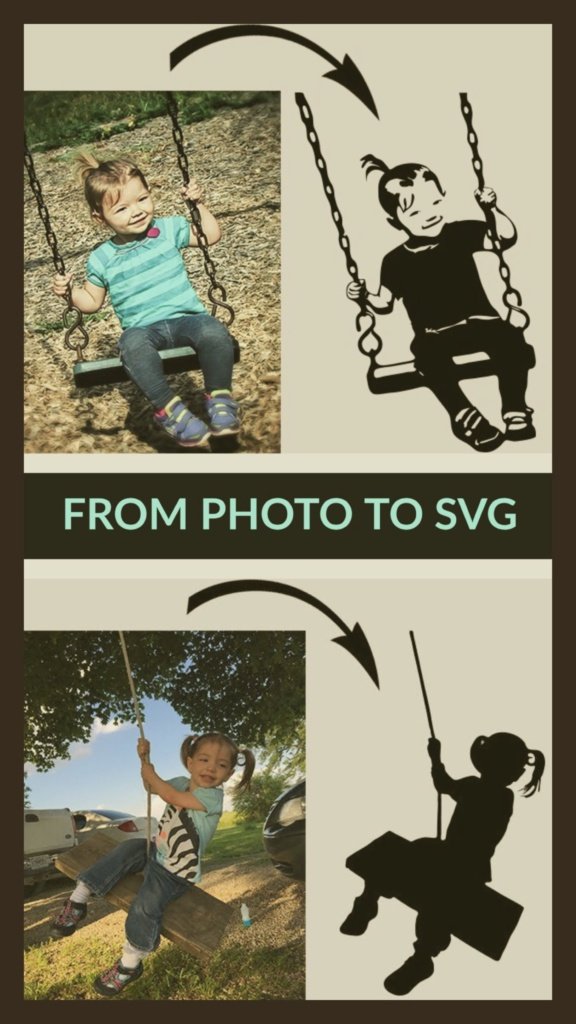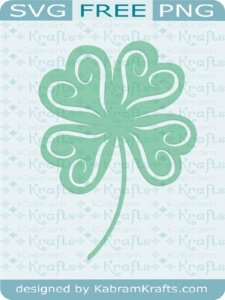Crosses, Eggs, and Bunnies!
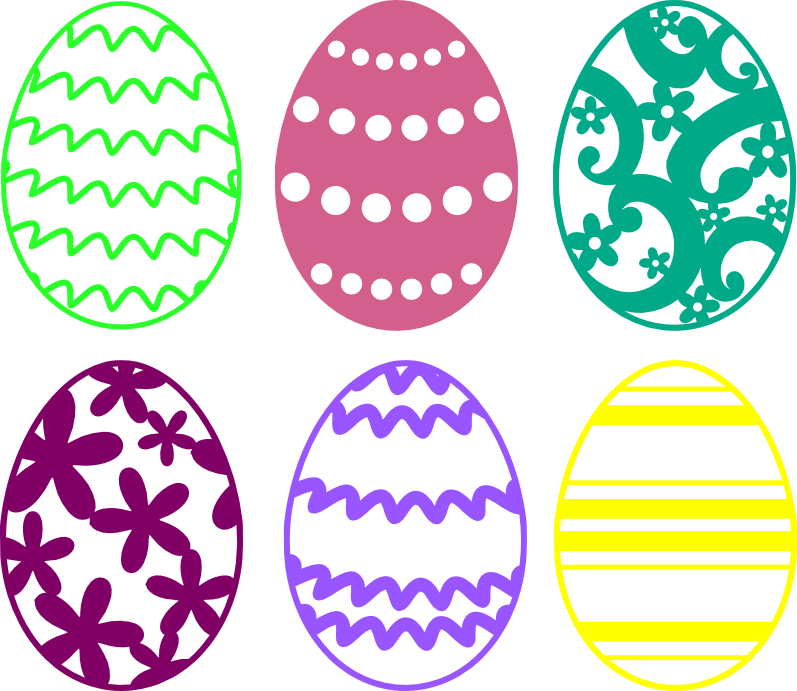
Is it just me, or is 2019 flying by? My baby girl is already 5 months old and Easter is almost here. I was just getting used to it being March, but now March is gone and Spring is coming. While I love watching my girls grow up, it just passes too quickly.
My girls know that Easter is coming. They are excited about it and are anticipating it. I think this is the first year that they have been aware enough to really look forward to something. It will be a good year I think. Since we moved here to San Antonio, we have met a lot of friendly people and our new neighborhood has loads of young families like us. Frankly, it has been wonderful and we are loving the sunshine here too.

Check out My Etsy Shop!
While I know many of you are here for this wonderful freebie, I would like to let you know that I have started adding a few of my SVG files up for sale on Etsy. I have begun listing the files that take me several days or more to design and perfect up on Etsy, but I don’t plan on neglecting the freebie selection I offer here on my website.
Above is a link to my latest Etsy file. I am super excited about it as I created it from my own sketch and am very pleased with how it turned out. If you need a quick and easy Mother’s Day Card, Wedding Card, or Birthday Card I really recommend it. I used it for my Mother’s birthday card and it turned out wonderful! I love cards that are beautiful but the machine does the bulk of the work. Just cut it out, weed it, and attach it to some card stock!
Easter Place Card Cutting Files

Anyhow, you probably didn’t stop by just for me to reflect on the quickly passing moments. In fact, you probably would like a free Easter file! Well, I have a treat for you. I have created some really fun, cute Easter place cards. I don’t know how many people throw fancy dinner parties or Easter brunches anymore, but if you do, these would look fantastic for your event. Even if you are just having a casual potluck, these would look adorable as labels on the serving table. Whatever you use them for, I hope you enjoy!

Also, while you are here, make sure you stop by and get my other Easter SVG freebies. I have the eggs shown above and some beautiful Easter crosses, both of which I have incorporated into these cute Easter Place Cards.
Note, these SVG files are not your typical outline cutting files. They each have what is called an “open path” – a path that doesn’t form a closed shape. This allows the top of each design to pop up when you fold the card down the middle.
As usual, I made these files quickly in Adobe Illustrator, and highly recommend their Creative Cloud program if you can afford it. If you are a teacher or homeschooling parent you can get it at a great discount too!
Let me know if you run into any trouble with the files. I was able to fit 6 on a standard printer sized sheet of cardstock. My test cuts came out well and I hope your do too! I cut the rectangles out at 4 inches tall by 3.5 inches wide to give a final place card size of 2 inches by 3.5 inches.


Have a wonderful Easter and enjoy some Spring sunshine!