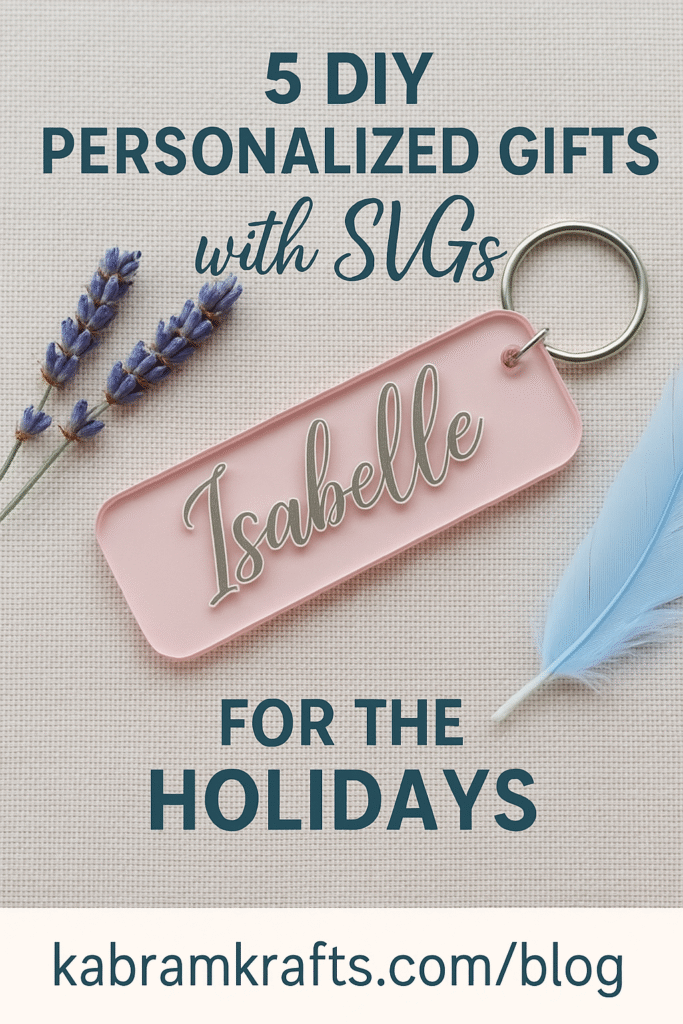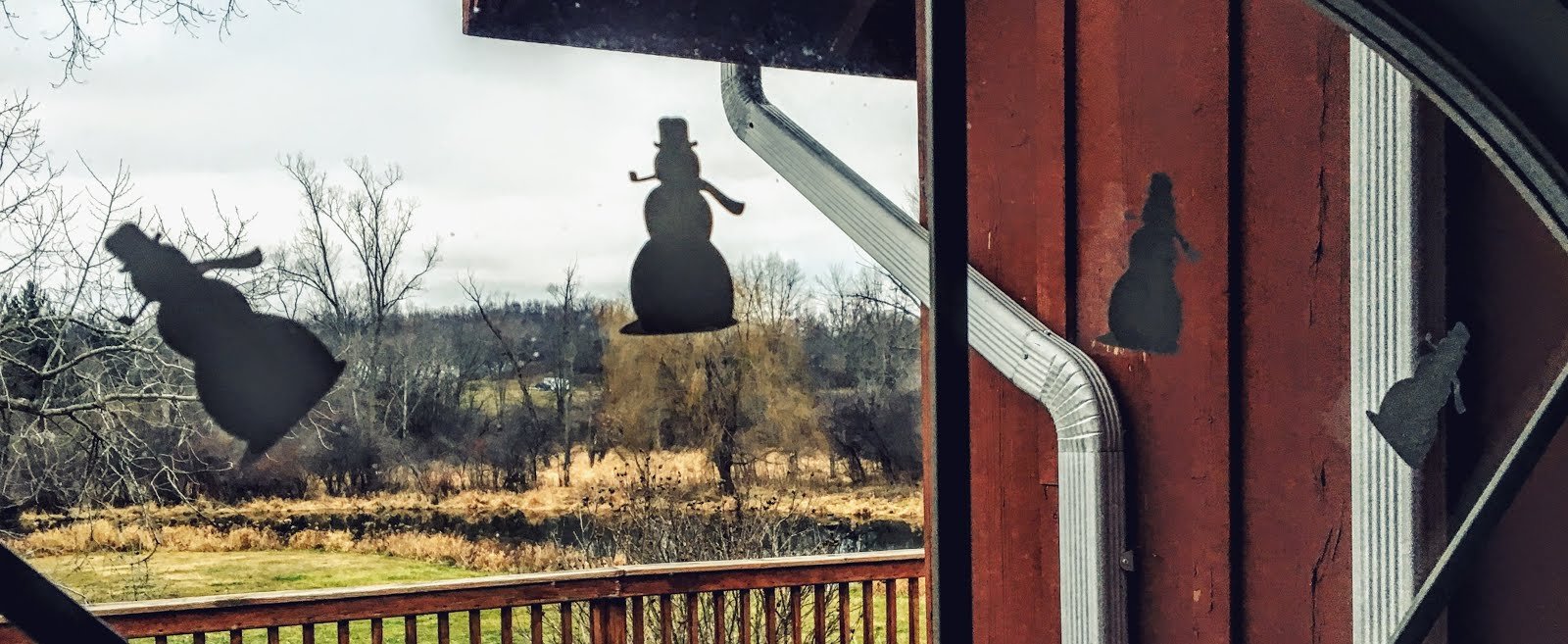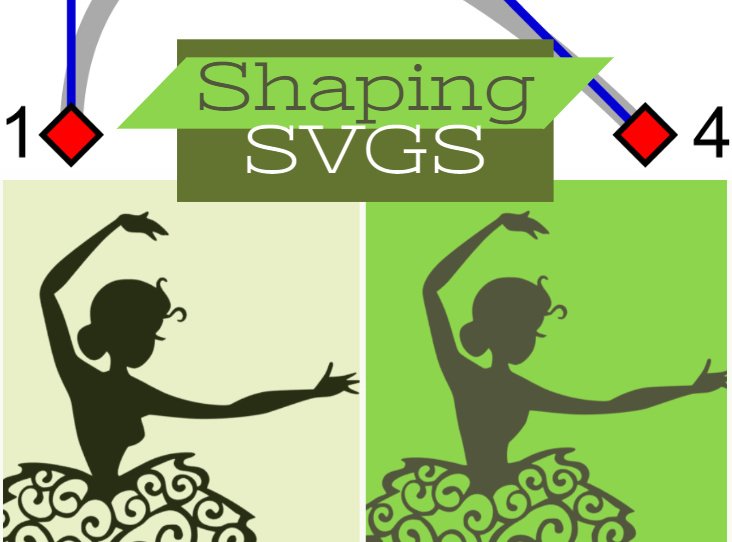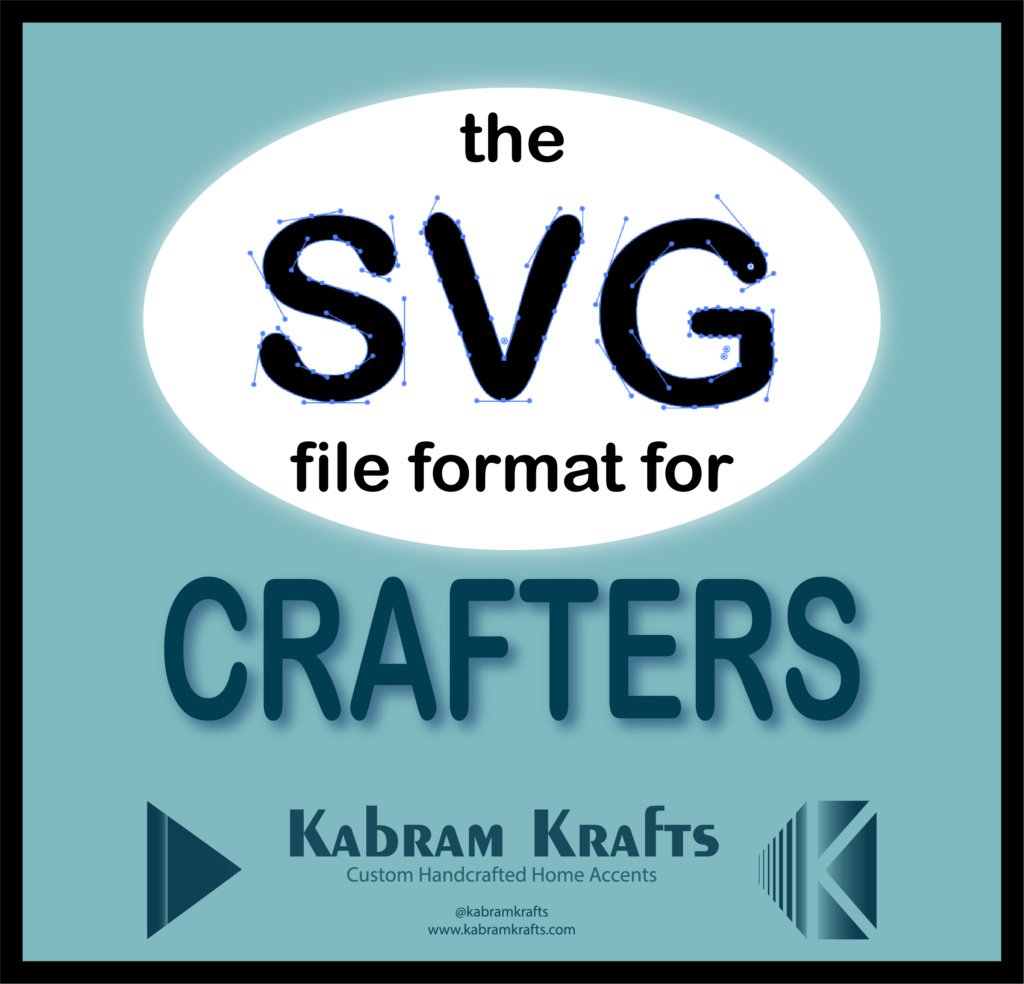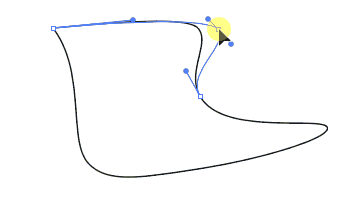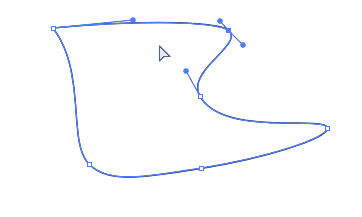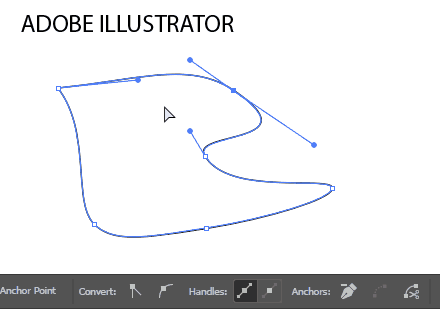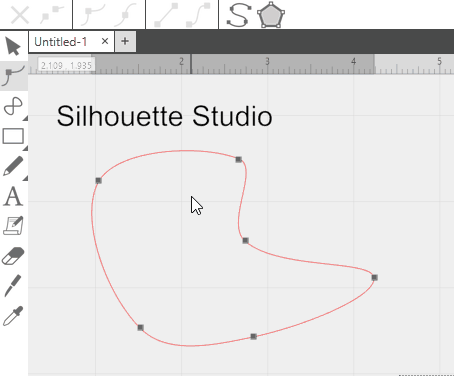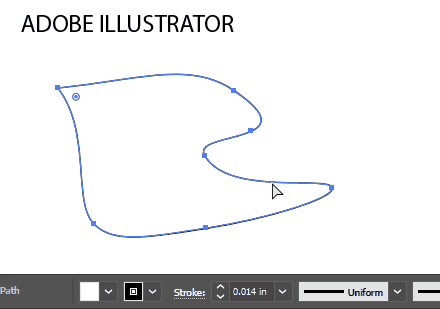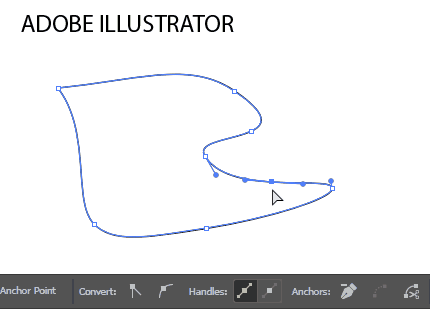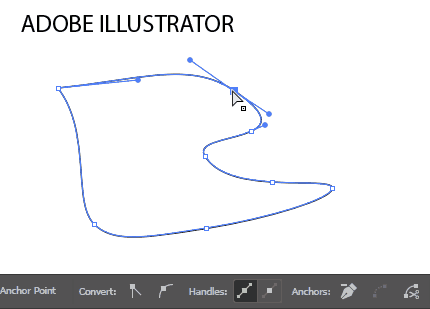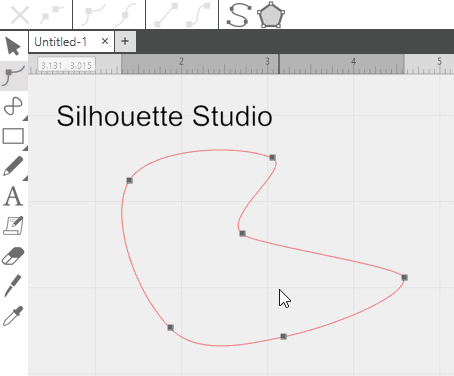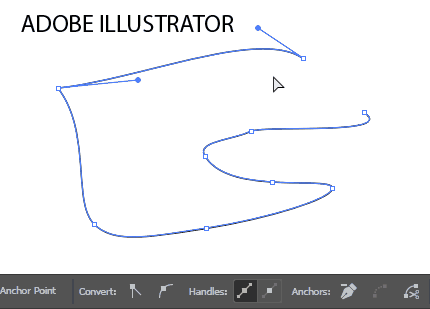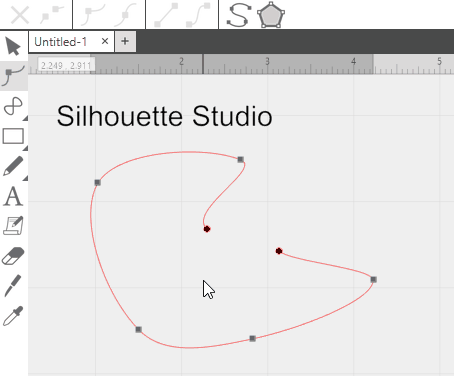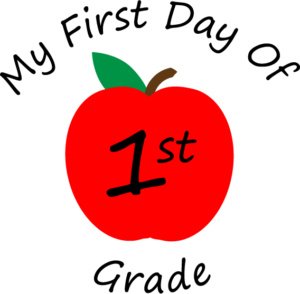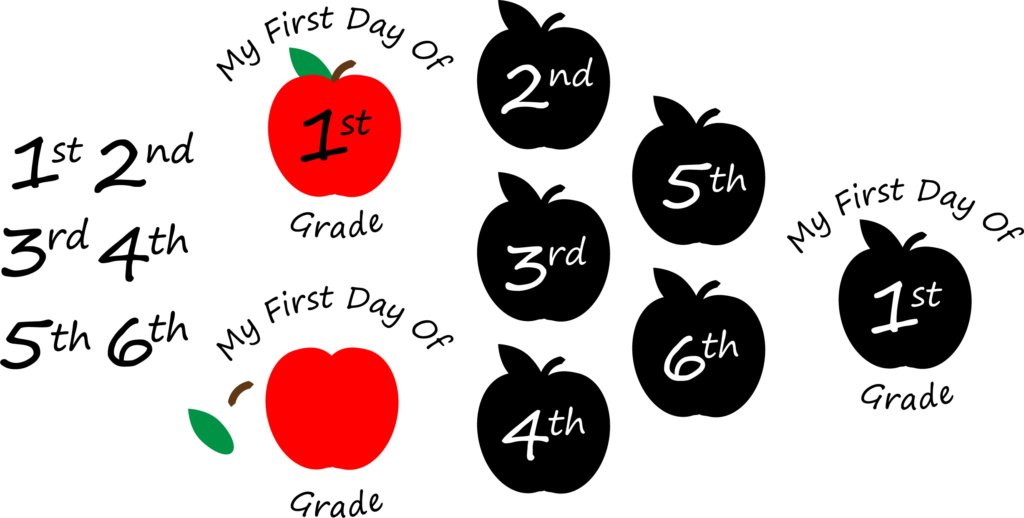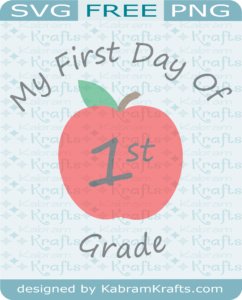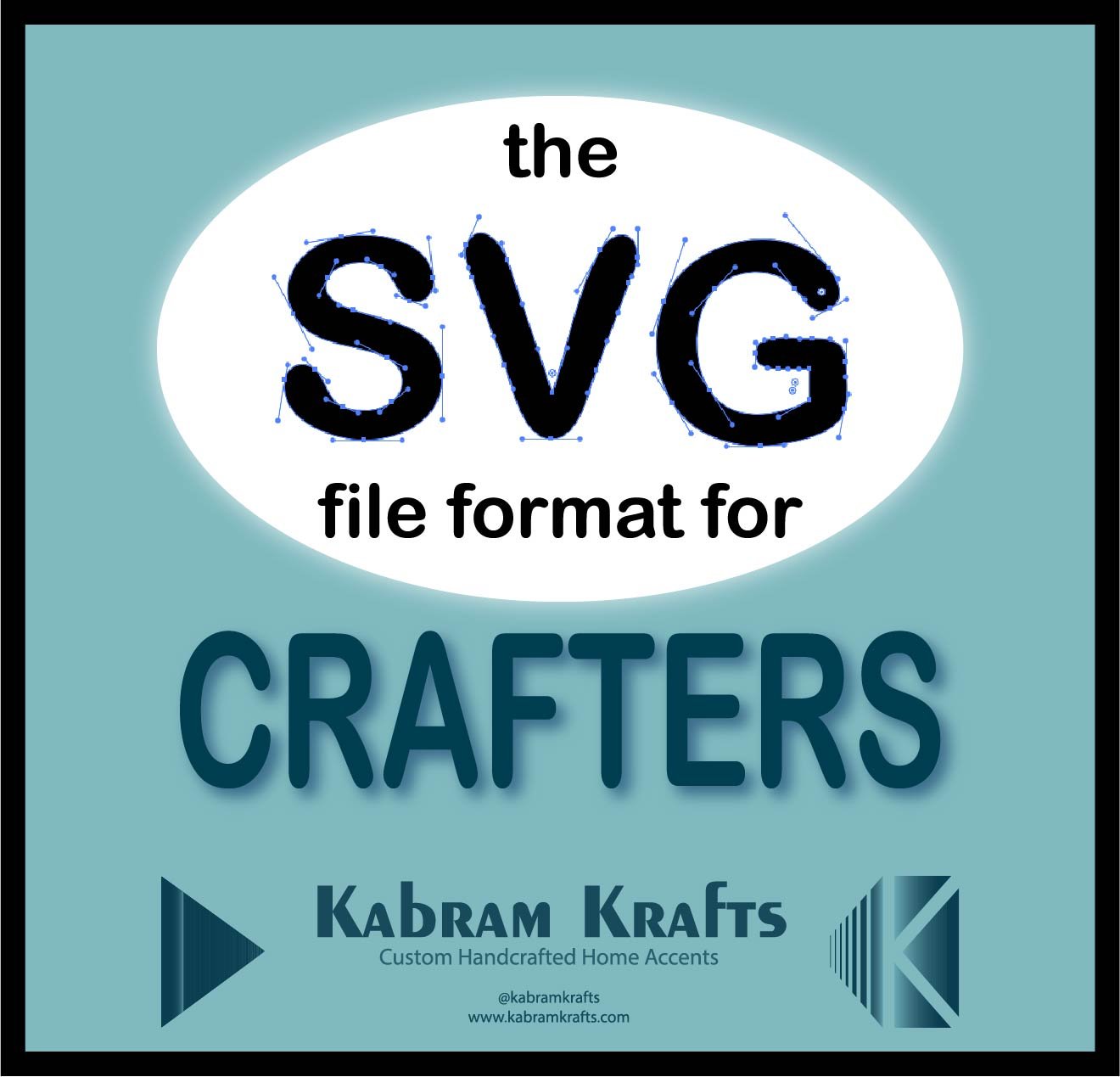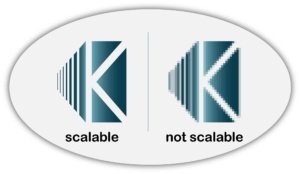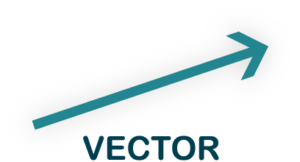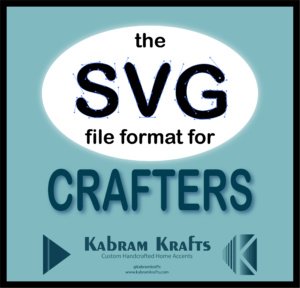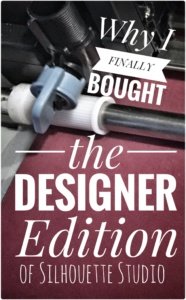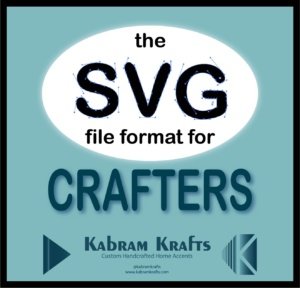SVGs Aren’t Just for Vinyl — Let’s Mix It Up!
If you’ve been crafting with SVGs for a while, you probably think of them as designs for vinyl decals or laser cuts — but they’re so much more versatile! As the weather cools and we spend more time inside, it’s the perfect season to experiment with mixed media crafting — blending paper, fabric, paint, and wood with your favorite SVG files.
Today, I’m sharing a few ideas to help you bring your SVG designs to life in new, tactile ways that add warmth and dimension to your projects.
🎨 Project 1: Stone Coasters or Trivets with Laser-Cut or Cricut Stencil Overlay
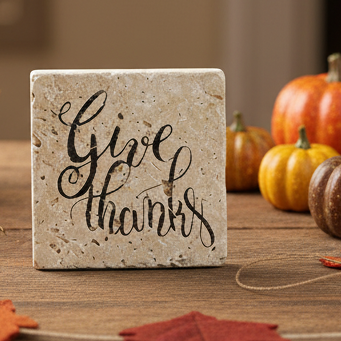
SVGs make excellent stencils for coasters – stone, wood, etc.
Cut your design from removable vinyl or transparency film to create a crisp stencil overlay. Then paint through it onto your project, let it dry, and peel it back for that professional look.
Try this:
- Use a simple quote SVG (“Give Thanks,” “Bless This Home,” or “Stay Cozy”).
- Cut from stencil vinyl using your Cricut or laser cutter.
- Paint the sign in warm autumn tones — deep orange, mustard, and cream.
- Finish with a light matte sealer for durability.
Free File – the “Give Thanks” SVG file is one from my freebie archives. Check it out here!
Tip: If you’re using a laser-cut stencil, tape the edges down well before painting to avoid overspray.Connect
✂️ Project 2: Paper + Fabric Combination Cards

Combine SVG-cut cardstock shapes with fabric scraps or felt pieces for texture and charm.
You can even stitch or glue them onto handmade cards or gift tags for a rustic look.
Try this:
- Cut leaves, pumpkins, or stars from paper and layer over a square of burlap or cotton.
- Add a stitched border with thread or a faux-stitch pen.
- Use heat-bond or craft glue to hold fabric in place.
This project is great for Thanksgiving place cards or early winter gift tags — fast, personal, and perfect for using up your scrap bin!
🖼️ Project 3: Vinyl Accents on Painted Canvases

A painted canvas gets an instant upgrade with vinyl embellishments.
Try mixing acrylic paint backgrounds with SVG-cut vinyl words, shapes, or outlines to add contrast and polish.
Try this:
- Paint a simple winter background (snowy scene, ombre blue, or abstract swirls).
- OR – Try acrylic paint pouring for something different and fun!
- Add “Joy,” “Peace,” or “Thankful” in adhesive vinyl.
- Finish with layered snowflakes, stars, or hearts cut from metallic vinyl.
You can even seal it with Mod Podge or clear acrylic spray for a long-lasting, mixed media effect.
🧩 Tips for Mixed Media Success
- Layering: Always plan from base to top — paint → paper → vinyl → embellishments.
- Adhesives:
- Paper & fabric: Glue sticks or double-sided tape.
- Wood & canvas: Mod Podge or spray adhesive.
- Vinyl: Stick-on vinyl or transfer tape.
- Sealing: For pieces combining materials, a matte acrylic sealer or decoupage glue helps protect and blend layers.
📸 Share Your Mixed Media Creations!
I’d love to see how you combine SVGs with other crafting materials!
Share your projects on social media with #KabramKrafts — it helps inspire others and might just get featured in a future roundup.
Mixing SVGs with traditional crafts opens up endless creative possibilities.
Whether you’re layering vinyl on canvas, painting through a stencil, or sewing fabric accents onto cards, the beauty of mixed media is that it’s personal and perfectly imperfect.
Grab your glue, brushes, and cutting machine — and let’s make something amazing!

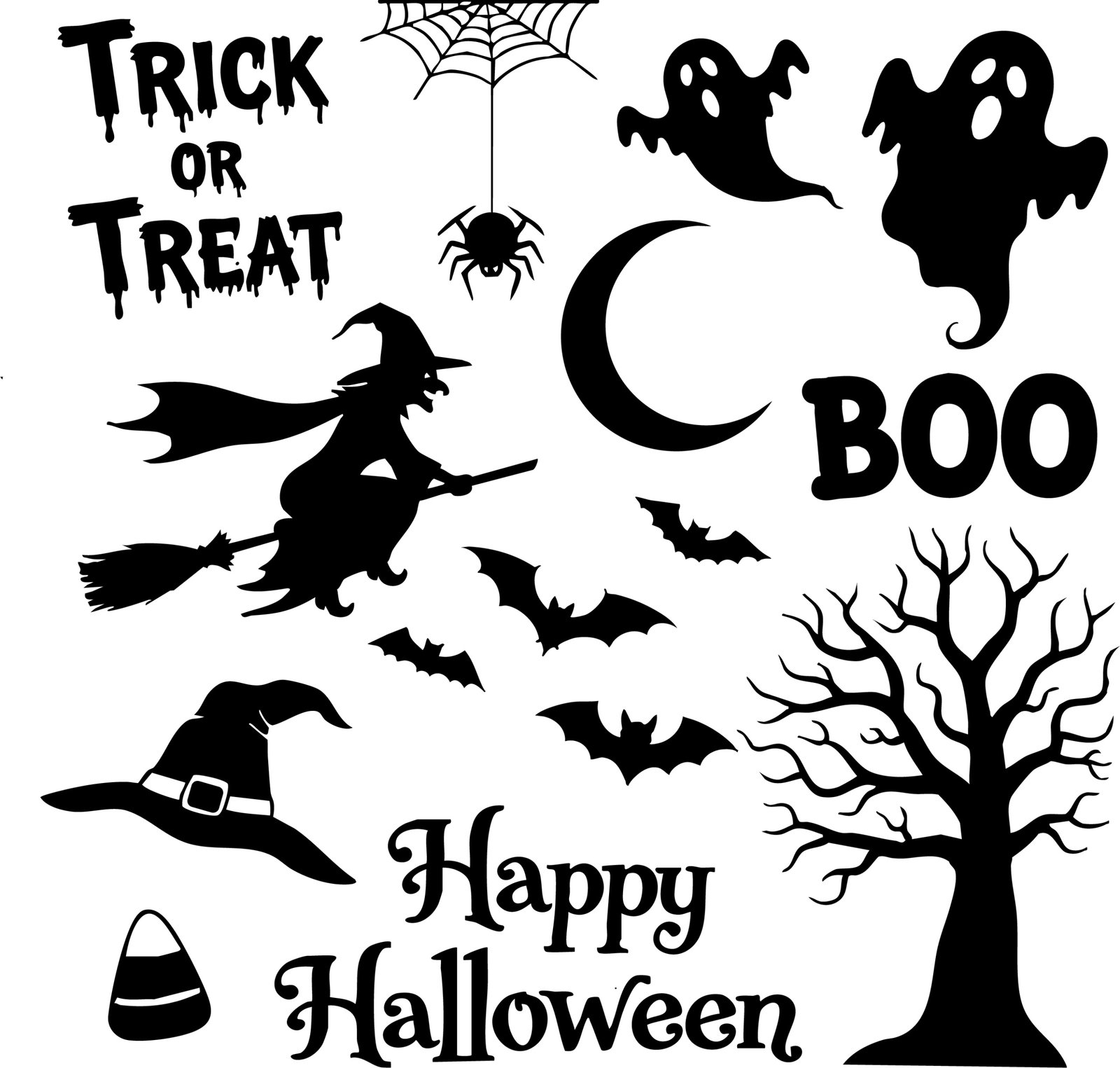
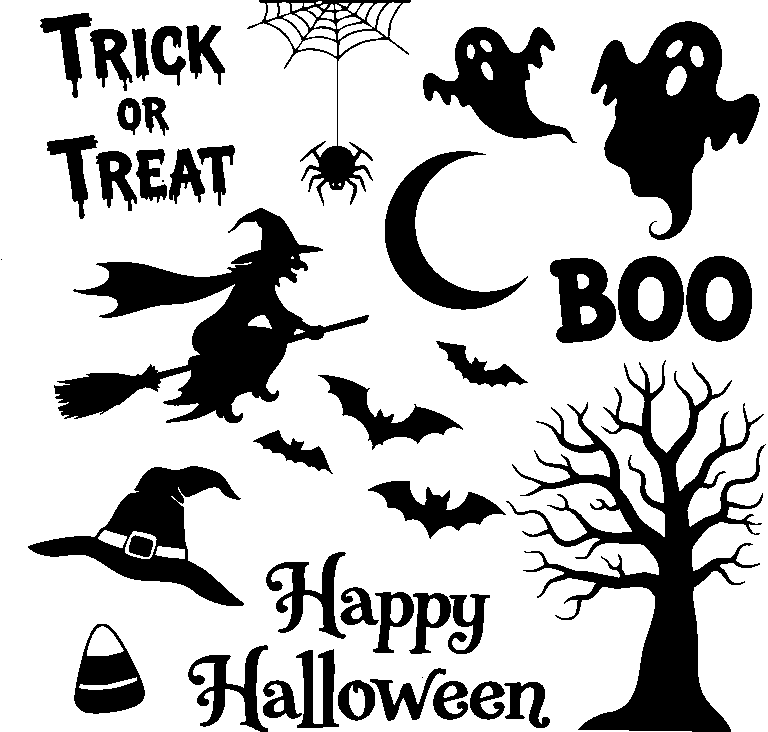



 1. Custom Family Name Ornaments
1. Custom Family Name Ornaments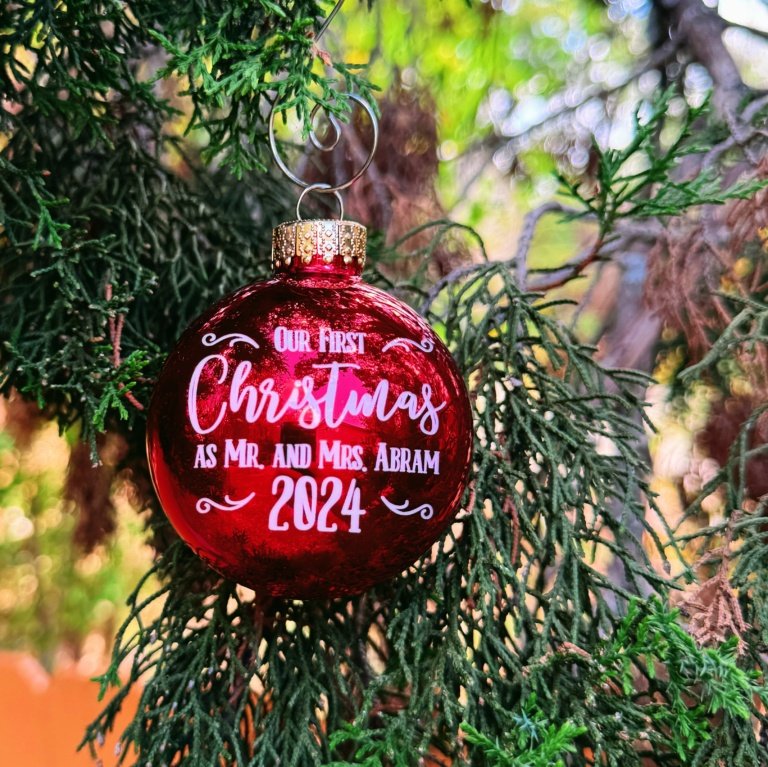
 2. Personalized Mug or Tumbler
2. Personalized Mug or Tumbler
 3. Engraved Keychains or Tags
3. Engraved Keychains or Tags
 4. Custom Recipe Board or Coaster Set
4. Custom Recipe Board or Coaster Set
 5. Holiday Home Decor Signs
5. Holiday Home Decor Signs
 Wrapping Up
Wrapping Up